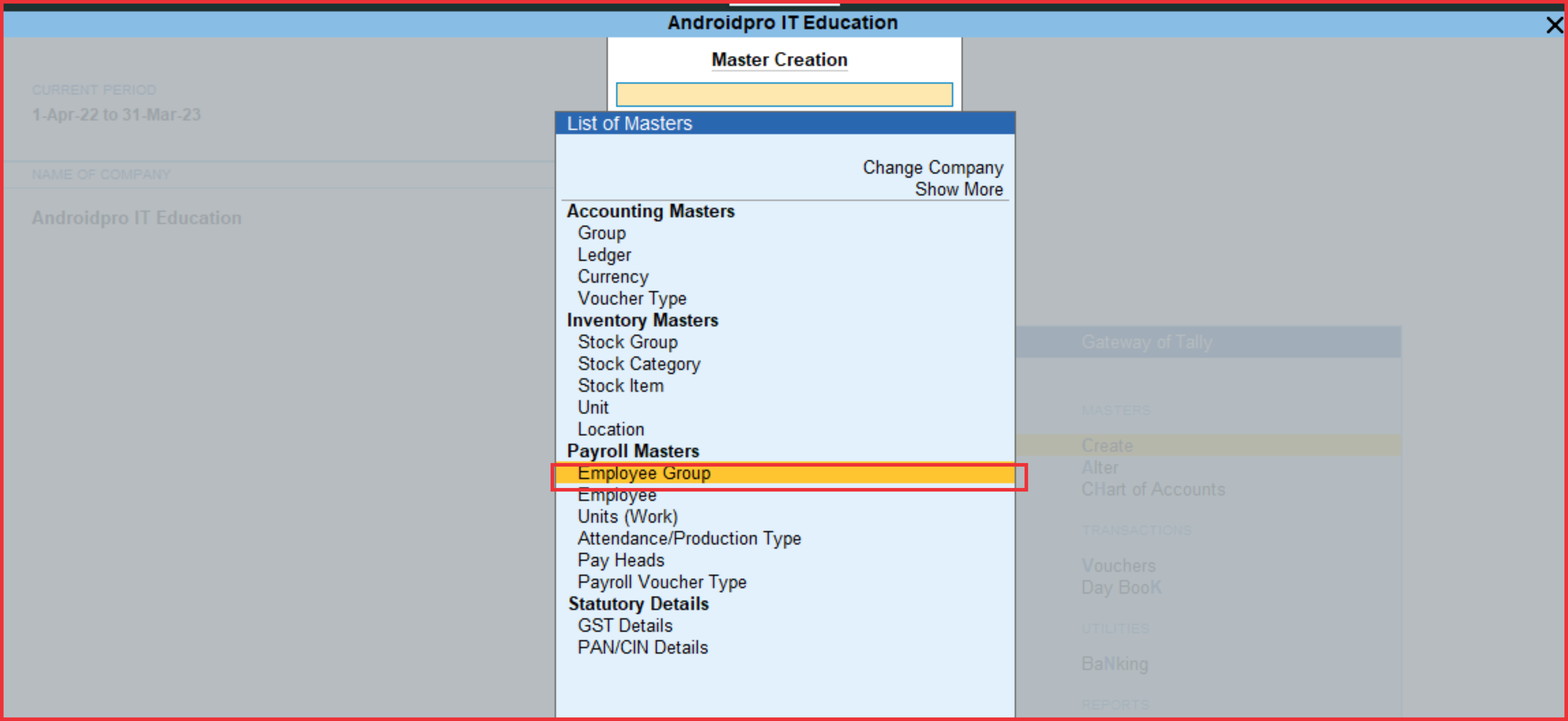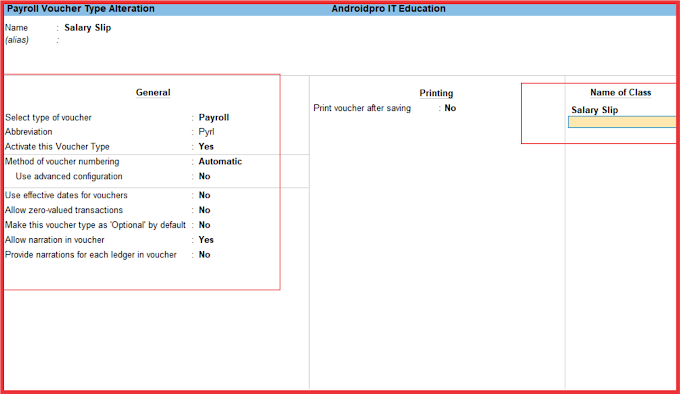Step 1 -: Enable Payroll Master In Tally Prime Features Press F11
Here Required To Press F11 Key For Open Tally Prime Company Features And After Pressing F11 Key. Then You have to Enable Maintain Payroll = Yes After This You Can Press CTRL + A For Quick Creation.
Step -: 2 Create Employee Group From Payroll Master
Note : Gateway Of Tally >> Create >> Employee Group
An Employee Group allows you to group employees in a logical manner.
The Salary structure can be defined at the Employee Group level. For example, by department or function such as Production, Salas, Administration and so on, or by designation such as Managers, supervisors, Workers and so on.
• Enter the Name of the Employee group.
• Select the group from the List of Employee Groups.
• Accept to save the Employee Group.
You can create multiple Employee Groups in this mode.
Here Two Employee Group Create First Marketing And Second Sale Team.
3.1 Employee Group Creation : Marketing
Note : Gateway Of Tally >> Create >> Employee Group
3.2 Employee Group Creation : Sales Team
Note : Gateway Of Tally >> Create >> Employee Group