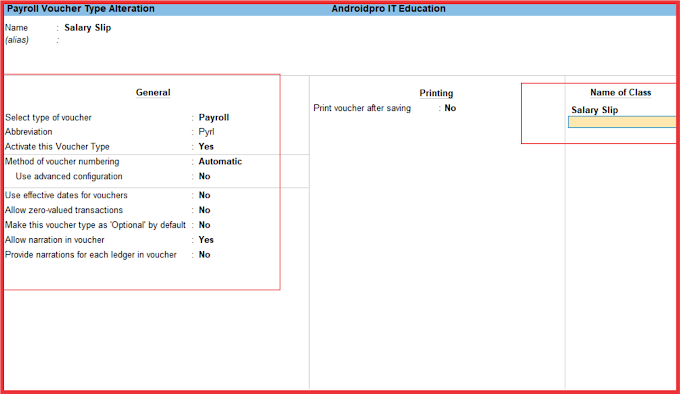1. Tables: This option allows you to insert a table into the worksheet, where you can store and organize data.
2. Illustrations: This option allows you to insert various types of illustrations, such as pictures, shapes, icons, and 3D models.
3. Add-ins: This option allows you to insert add-ins into the worksheet, which are small programs that add new features or functionalities to Excel.
4. Charts: This option allows you to insert different types of charts, such as column, line, pie, bar, and area charts, to visualize data.
5. Sparklines: This option allows you to insert sparklines, which are small charts that fit into a cell and show trends and patterns in data.
6. Filters: This option allows you to insert filters into a table, which can help you sort, filter, and analyze data quickly.
7. Hyperlinks: This option allows you to insert hyperlinks into the worksheet, which can link to web pages, email addresses, or other documents.
8. Text: This option allows you to insert different types of text boxes, headers, and footers into the worksheet, which can add context and information to the data.
9. Symbols: This option allows you to insert symbols and special characters into the worksheet, such as copyright symbols, currency symbols, and mathematical operators.
1 Tables Group
The Tables group in the Insert tab of Microsoft Excel contains various options to create and format tables in your worksheet. Here are the options available in the Tables group:
1. Table: This option allows you to create a table from selected cells in the worksheet. When you create a table, Excel automatically applies formatting and styles to the data, and you can easily sort, filter, and analyze the data.
2. Recommended Pivot Table: This option allows you to create a chart based on the data in your table. Excel provides several recommended chart types based on the data and the purpose of the chart, and you can customize the chart as per your needs.
3. PivotTable: This option allows you to create a PivotTable from the data in your table. A PivotTable is a powerful tool that allows you to summarize, analyze, and explore large amounts of data from different perspectives.
2 Illustrations Group
The Illustrations group in the Insert tab of Microsoft Excel contains various options to add and format different types of illustrations in your worksheet. Here are the options available in the Illustrations group:
1. Pictures: This option allows you to insert a picture from your computer or an online source into the worksheet. You can also format the picture by adjusting its size, shape, border, and effects.
2. Online Pictures: This option allows you to search for and insert pictures from online sources, such as Bing, Facebook, or OneDrive. You can also filter the search results by type, size, color, and license.
3. Shapes: This option allows you to insert various types of shapes, such as rectangles, circles, arrows, and stars, into the worksheet. You can also format the shape by adjusting its size, color, border, and effects.
4. SmartArt: This option allows you to insert SmartArt graphics into the worksheet. SmartArt is a collection of predefined diagrams and flowcharts that can be customized by adding or removing shapes, text, and colors.
5. Screenshot: This option allows you to capture and insert a screenshot of a selected area or window into the worksheet. You can also crop, resize, and format the screenshot.
3 Charts Group
The Charts group in the Insert tab of Microsoft Excel contains various options to create and format different types of charts in your worksheet. Here are the options available in the Charts group:
1. Column: This option allows you to create a column chart that shows the comparison of values across categories.
2. Line: This option allows you to create a line chart that shows the trend of values over time.
3. Pie: This option allows you to create a pie chart that shows the proportion of each value to the total.
4. Bar: This option allows you to create a bar chart that shows the comparison of values across categories.
5. PivotChart: This option allows you to create a chart based on a PivotTable. A PivotChart is a chart that is linked to a PivotTable and updates automatically as the PivotTable data changes.
6. Recommended Charts: This option allows you to create a chart based on the data in your worksheet. Excel provides several recommended chart types based on the data and the purpose of the chart, and you can customize the chart as per your needs.
Sparklines group
The Sparklines group in the Insert tab of Microsoft Excel contains various options to create and format sparklines, which are small charts that show trends and patterns in your data. Here are the options available in the Sparklines group:
1. Line: This option allows you to create a sparkline that shows the trend of values over time.
2. Column: This option allows you to create a sparkline that shows the comparison of values across categories.
3. Win/Loss: This option allows you to create a sparkline that shows the positive and negative changes in values over time.