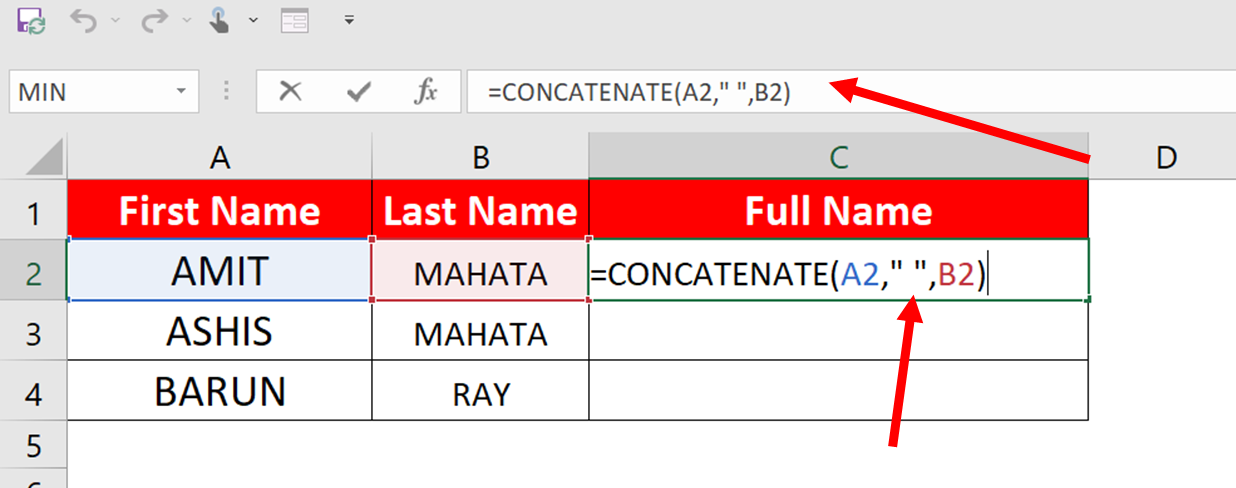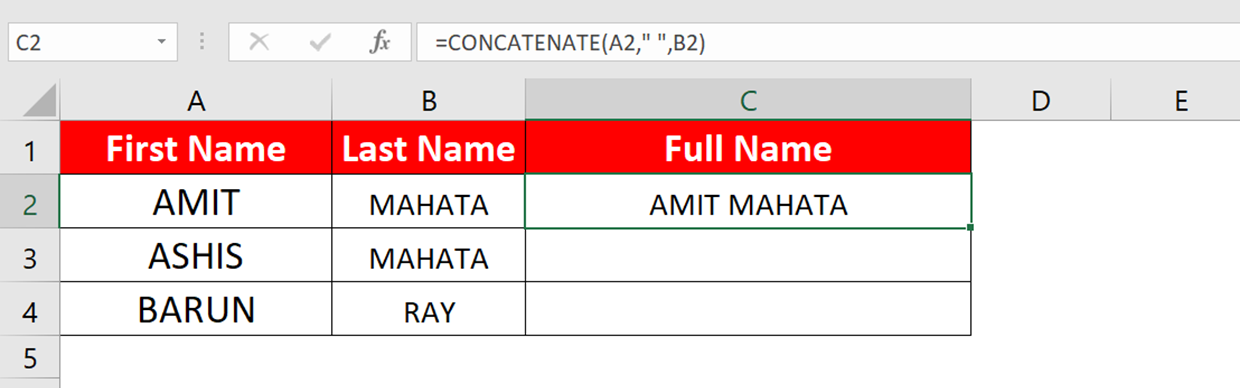Concatenate Function in Excel is placed under Text Category and this function is used to join two or more values (Characters, Strings or Numbers) together.
Like- First Name and Last Name are given in two different columns and if you want to merge them in one column then you can use Concatenate function in excel here.
We can also apply the Concatenate function to Characters, Strings or Numbers.
Concatenate Function Syntax-
CONCATENATE (text1,[text2],....)
In the image below, you can see that column A has first name and column B has last name and we have to add both in column C to get the same cell C using Concatenate function.
Function : =CONCATENATE(A2,B2)
As soon as you apply the formula shown above and press the enter button, adding both the names in front of you will be displayed inside the cell where you have applied the formula.
Now you will see here, we have CONCATENATED both the names in one column, but it is not so easy to read because there is no space between the two values, so now what we want is that there should be a space between the two names. So it will be easily readable, so let's see how we can give space between two names.
You have to make some changes in your formula
Before =CONCATENATE(A2,B2)
Now =CONCATENATE(A2," ",B2)
In the same way, if you have more than two values in your data to concatenate, then you will be able to add them using this formula like –